 IADB Tutorial - Files - Videos
IADB Tutorial - Files - VideosThis video will show you how easy it is to add videos to your website. Add videos from either YouTube or Vimeo by simply pasting in the URL to the "Videos" section. Preview images will be automatically generated for all videos.
TITLE CARD: Adding videos
IADB supports both Vimeo and YouTube video links, if you don't have either Vimeo or YouTube, click on the HINTS button to learn how to create a YouTube channel that rocks.
If you have either account, you can simply paste links to a specific Vimeo or YouTube video and click the ”Add a Video" button. Here, you see information will be populated straight from the source.
If you are using a template that uses a video background, you can mark the video as "featured". If this is your demo reel, you can also mark it as such. When you do, your "call to action" section will be updated with a link to this video.
TITLE CARD: Adding Video Categories
You can add categories to label your videos. To add a new category, click the "Add New category" section and fill in the name for that category. You will now see two things show up on the page - the new category has been added on top, and you will now have this tag button here. Clicking it, will allow you to set a label for each video. This will allow you to quickly identify each video by the label.
TITLE CARD: Sorting videos
Sorting videos requires you to toggle this functionality by clicking "enable sorting". When you press it, all items that become sortable will begin to shake. Simply drag each item in the order you want them to appear on your website. When done you can click the sorting button again to continue making changes.
Weeee, you found me!
I'm your buddy Bottie, I was hiding behind the scenes, but now that you've found me I'd be happy to tell you what I'm doing.
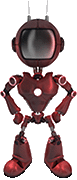
I just wrote a few fun facts about Web For Actors
Would you like to take a look?
Click here to check them out. I hope it will cause involuntary audible response.